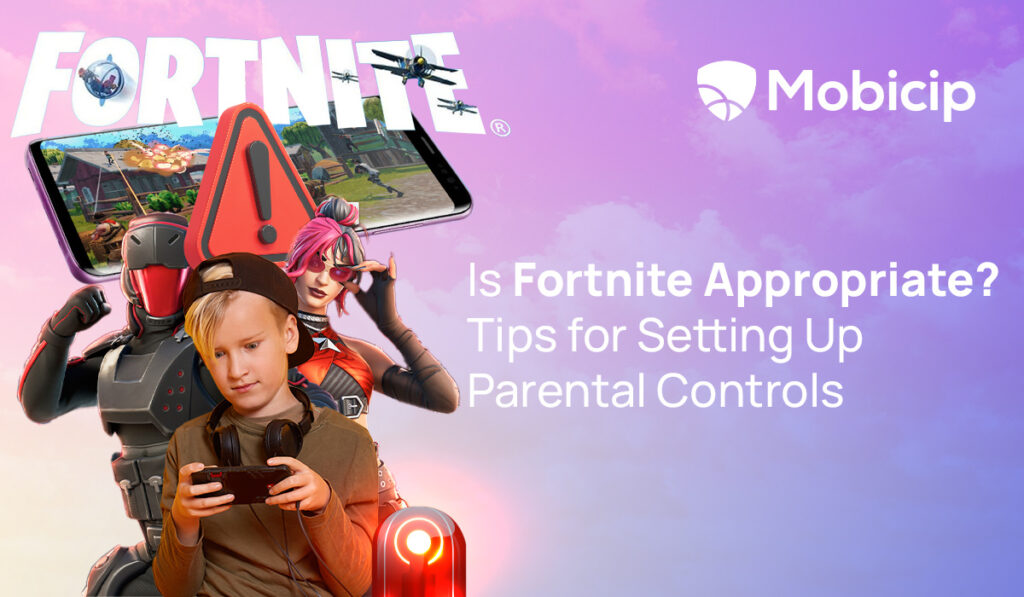
There are only two lasting bequests we can hope to give our children. One of these is roots, the other, wings.
– Johann Wolfgang von Goethe
Parental control is a delicate balance between protection and overreach. It aims to provide a strong foundation for children, grounding them while still allowing them the freedom to soar.
Parental guidance and control are crucial online, especially on gaming platforms. In the past, parents supervised children playing outside to ensure fair play, safety from external threats, and to prevent physical injury. These principles apply to online gaming as well. However, ensuring game safety is more challenging due to the often invisible nature of digital activities.
Why is Parental Control Important in Children’s Video Gaming Activities?
First, consider the scale of the activity. Video gaming is an immensely popular pastime among children, adolescents, and young adults. The Boston Children’s Digital Wellness Lab reports that gaming teens and tweens in the United States alone play an average of two-and-a-half to three hours each day on video game consoles, mobile devices, and computers.
While parents may view online gaming as a time sink, it offers significant benefits by facilitating real-time communication and enhancing the gaming experience. Many young players value the opportunity to connect with peers through games, which often become a key part of their social identity. The COVID-19 lockdowns underscored the growing importance of these social gaming features in maintaining virtual interactions and fostering youth gaming culture.
However, the risks are just as real. Addiction and excessive screen time can lead to a sedentary lifestyle and neglect of essential activities, affecting physical health and productivity. Prolonged gaming can also cause physical issues like weight gain and disrupted sleep patterns, while the link between violent games and aggression remains complex and debated. Additionally, online gaming’s anonymity can foster toxic behavior and harassment, making it crucial for developers and communities to ensure online safety and an inclusive environment.
Parental Control Software – Mobicip
Setting parental controls on your family’s game consoles and other devices will help you manage your children’s video game use, even when you’re not around. In just a few minutes, you can activate features to block games by rating, control spending, limit the time your children play, and restrict online communication.
Mobicip is a parental control app designed to manage and safeguard your children’s online gaming activities. It is compatible with a range of platforms, including Windows, macOS, Android, iOS, and ChromeOS, making it a versatile choice for families using various devices. Mobicip can help you block games based on their ESRB rating, control in-game spending, limit playtime, and restrict online communication.
One of Mobicip’s strengths lies in its comprehensive suite of industry-standard features. It offers web and app filtering, time limits, location tracking, and activity reports, ensuring you can effectively monitor and manage your child’s online presence. The app’s scheduling tool is particularly impressive, providing flexibility in setting up screen time and ensuring that gaming does not interfere with schoolwork or other responsibilities.
As your children grow, Mobicip allows you to adjust your approach to screen time, enabling you to tailor controls to better fit their evolving needs. Whether tightening restrictions or granting more freedom, Mobicip helps teach your kids how to navigate their digital world responsibly. Its minimalistic interface and responsive customer support further enhance its effectiveness, making it a valuable tool for modern parenting in the digital age.
Let’s see how Mobicip can be used with Fortnite, a popular game of battle royale.
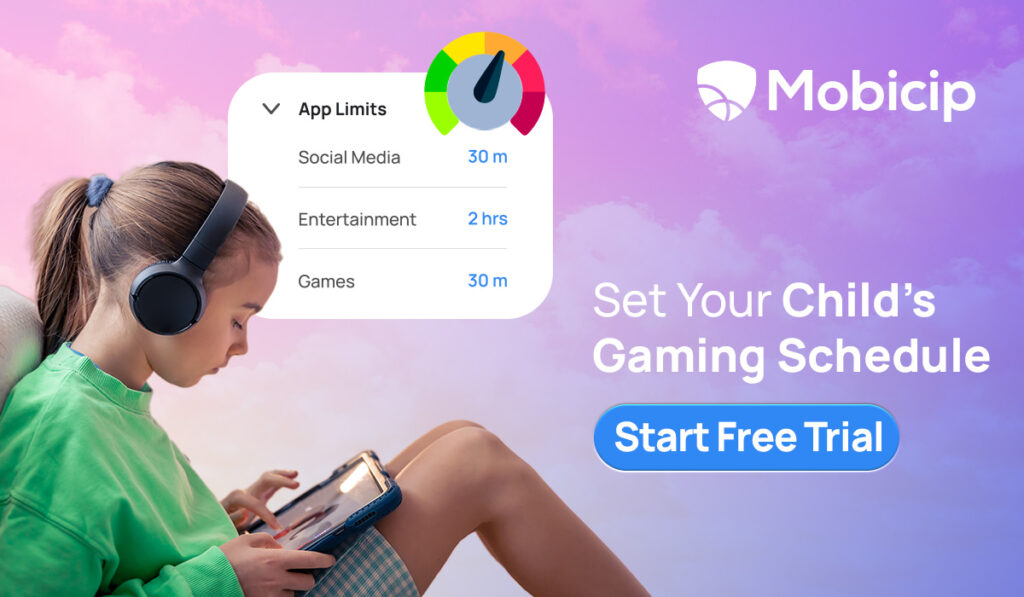
What is Fortnite?
Fortnite is a popular online multiplayer game developed by Epic Games, known for its engaging blend of survival, combat, and creative elements. Its distinctive Battle Royale mode allows players to compete to be the last one standing on a dynamic, shrinking map. The game’s unique building mechanics, vibrant graphics, and ever-evolving content have made it a popular game today. Rated by ESRB as T for Teen, Fortnite provides a diverse range of content accessible through various experiences, referred to as “Islands.” The game’s latest Content Descriptor, Diverse Content: Discretion Advised, highlights its broad spectrum of content.
Fortnite offers built-in parental controls that allow parents to manage their children’s gaming experience by setting age-based restrictions and blocking content beyond certain ratings. However, for more comprehensive oversight, including detailed monitoring of in-game interactions and screen time management, using Mobicip can provide additional layers of control. Mobicip’s robust parental control features, such as web and app filtering and activity reports, enhance the ability to ensure a safer and more balanced gaming environment.
How to set Parental Controls in Fortnite
To set up parental controls for Fortnite, follow these steps:
1.Sign In and Access Controls: Launch Fortnite and navigate to the Lobby. Click on your Display Name icon and select “Settings.” Choose “Parental Controls” and follow the prompts to access and modify settings.
Using the settings tab, choose and confirm the email address; this should be an email that the parent controls. If no email is linked to the Epic account, upgrade it using your email address.
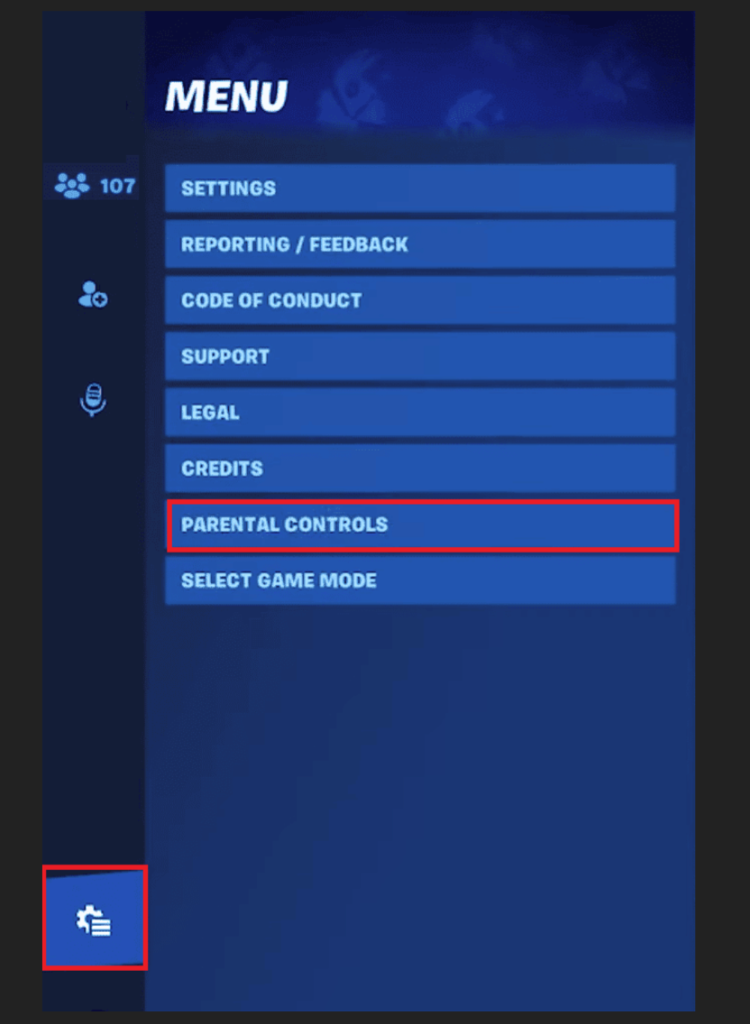
Set up your 6-digit Parental Controls PIN. You will need this PIN to change parental controls in the future, so ensure it is different from other PINs you use and easy for you to remember.
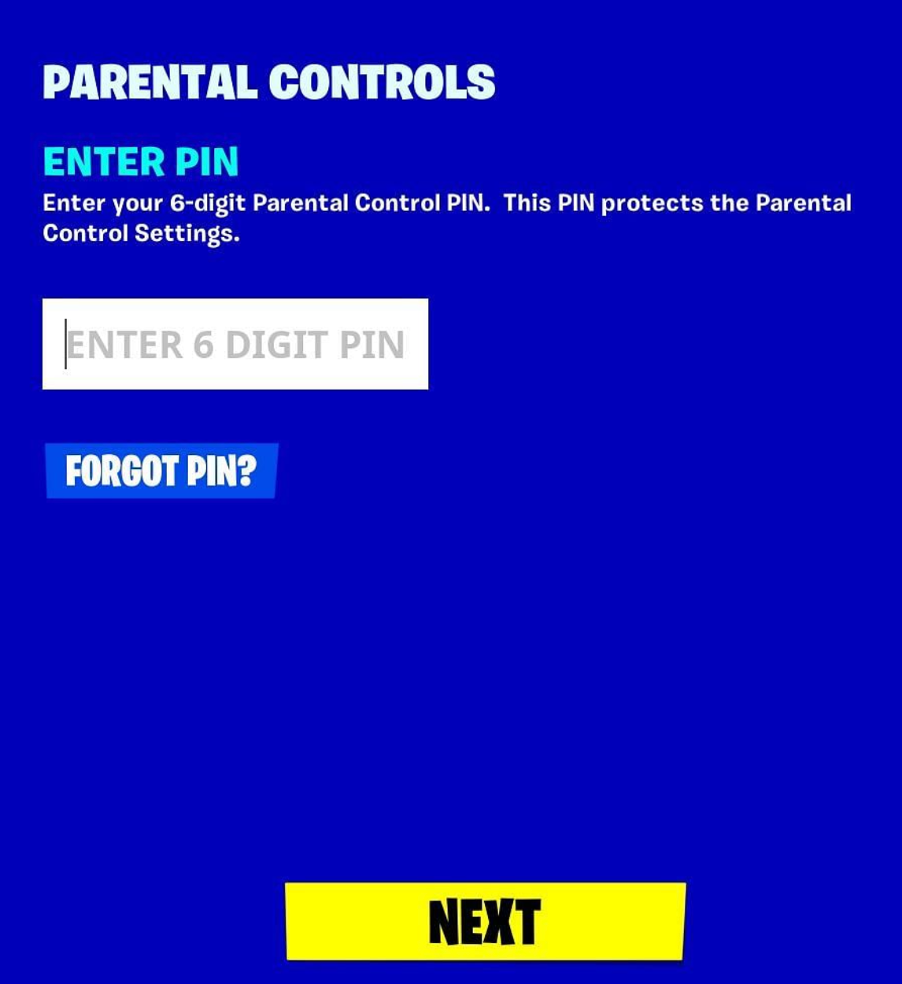
Access and modify parental control settings directly within Fortnite or through the Epic Games platform.
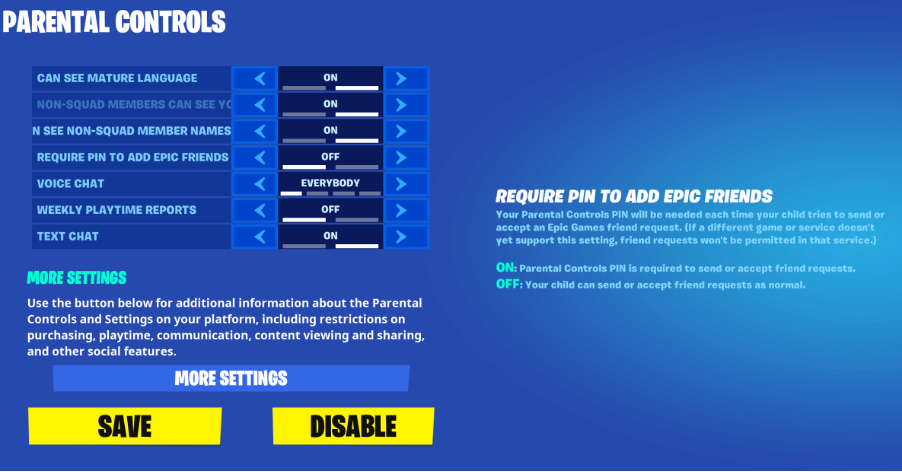
2. Manage Social Permissions:
- Friend Requests: A Parental Controls PIN is required to send or accept Epic friend requests.
- Voice and Text Chat: Control who your child can communicate with and filter out mature language in text chat.
3. Control In-game Purchasing:
- Epic Games Payments: A PIN is required to authorize real money purchases using Epic Games payment services.
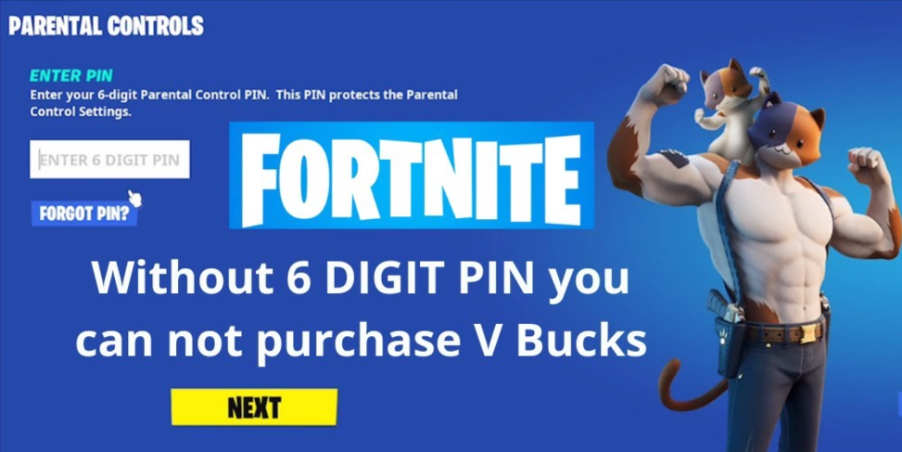
4. Set Age-Rating Restrictions:
- Fortnite Experiences: Restrict access to Fortnite experiences based on ESRB ratings.
- Epic Games Store: Limit the games your child can buy or download based on age ratings.
- Creative Mode and UEFN: Choose to restrict access to Fortnite Creative and Unreal Editor for Fortnite.
5. Track Activity and Playtime:
- Playtime Reports: Sign up to receive weekly tracking reports of your child’s Fortnite playtime.
- Activity Reports: Receive notifications when changes are made to your child’s Epic account.
6. Review Platform-Level Settings:
- Adjust settings on gaming platforms like PlayStation®, Xbox, Nintendo Switch™, Windows 10, iOS, and Google Play to ensure comprehensive control.
7. Consider Cabinet Accounts:
- Cabinet Accounts are designed for younger players (<13 years), restricting access to features like voice chat and real-money purchases until parental consent is given. These accounts are automatically set up based on the child’s date of birth, so it is important to provide the correct date of birth while setting up the account. The following features are not allowed in cabined accounts:
- Voice chat or text chat with other players
- In-app purchase
- Downloading games not owned by Epic
- Recommendations based on past activity
- Marketing and notification
- Trades in Rocket League
- Custom display names
This approach effectively manages your child’s gaming experience while providing flexibility and control over their interactions and content exposure.
Enhanced Protection with Mobicip for Fortnite
While Fortnite offers built-in parental controls to manage age-appropriate content, limit social interactions, and monitor in-game purchases, using Mobicip can significantly augment these protections. Mobicip provides a more comprehensive approach to digital safety, offering features that extend beyond the scope of Fortnite’s native controls.
1.Advanced Web and App Filtering: Mobicip excels in filtering web content and apps, allowing parents to manage access to various apps beyond what Fortnite controls. This broader filtering helps ensure children are not exposed to harmful or distracting content while using other online platforms. This is important because a device cannot be restricted to a single use. While children may be on games like Fortnite with stringent parental control, all it takes is a misdirected mouse click to take them out of the gaming window to probably risky applications.
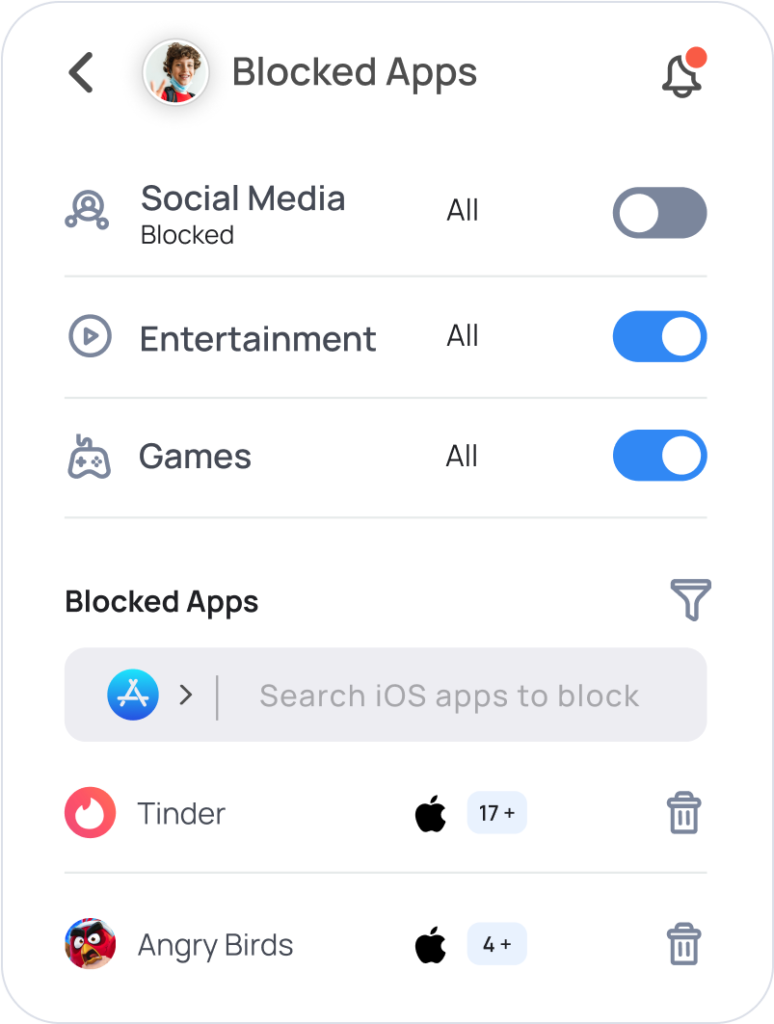
2. Detailed Activity Reports: Mobicip’s detailed activity reports offer insights into your child’s online behavior, including time spent on Fortnite and other apps. This additional layer of monitoring helps parents understand usage patterns and identify any concerning trends or activities that may require attention.
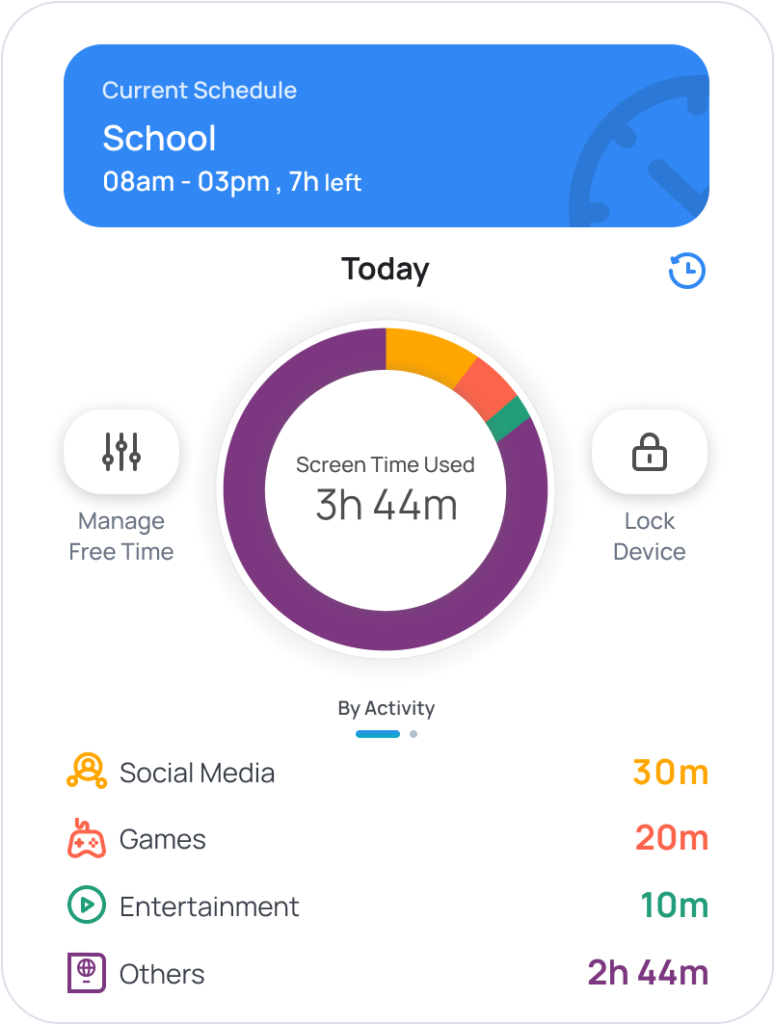
3. Comprehensive Screen Time Management: While Fortnite allows for game-specific time limits, Mobicip provides a more holistic approach to screen time management. Parents can set limits across all digital devices and apps, ensuring a balanced approach to technology use that encompasses more than just Fortnite.
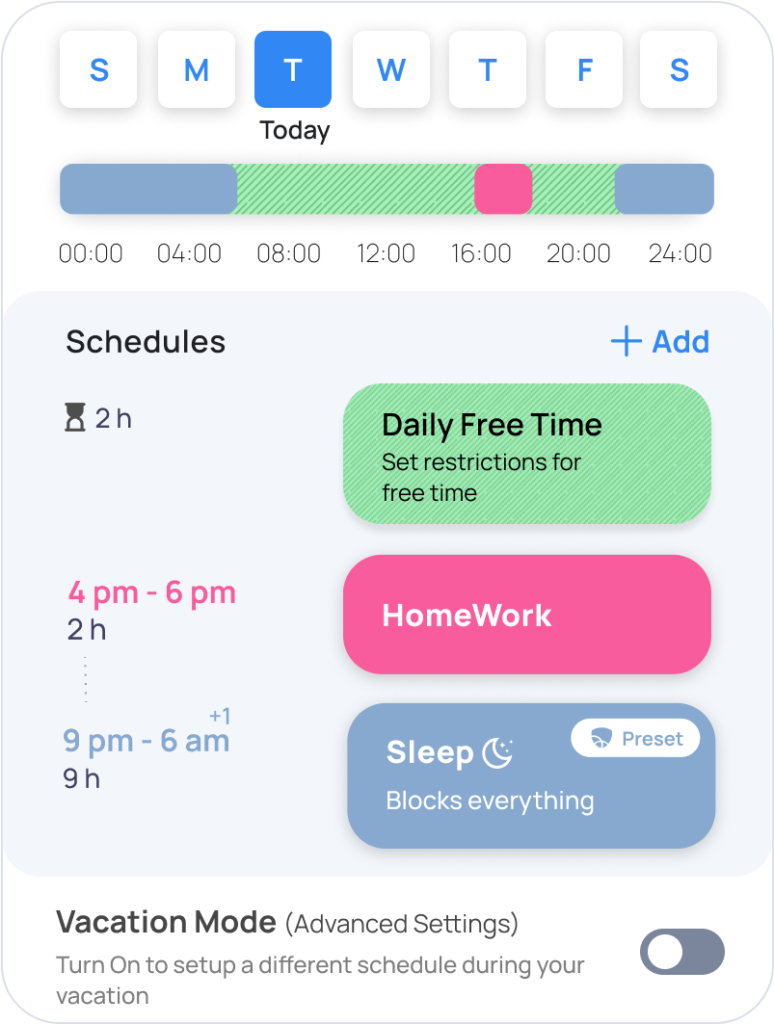
4. Enhanced Social Interaction Monitoring: Mobicip enhances social interaction monitoring by tracking communication across various platforms and apps, not just within Fortnite. This feature helps ensure that all online interactions are safe and appropriate, giving parents greater peace of mind.
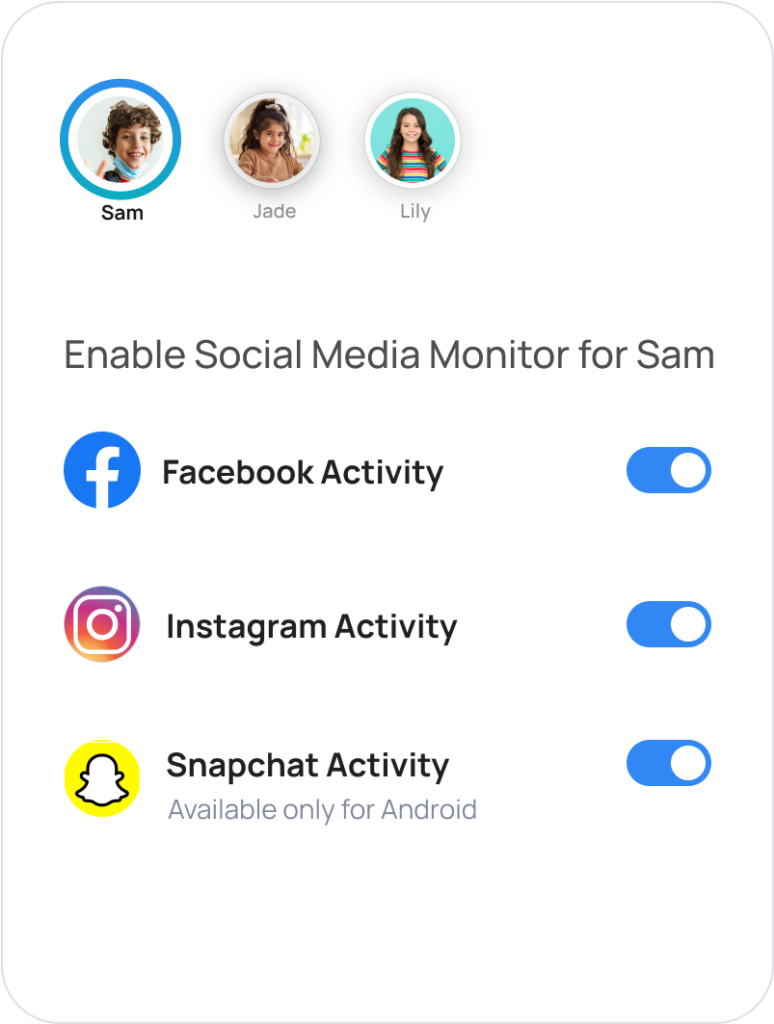
5. Customizable Controls: Mobicip’s customizable controls allow parents to set specific rules and restrictions tailored to their child’s needs. This flexibility is particularly useful for managing access to content and features that Fortnite’s settings may not directly address.
By integrating Mobicip with Fortnite’s parental controls, parents can achieve a higher level of digital safety, ensuring that their children’s online experiences are both secure and balanced.
Take Away
Managing your child’s online game safety involves a proactive approach combining built-in controls and additional tools like Mobicip. However, it’s essential to remember that children learn more from observing their parents than from advice. As Carl Jung wisely noted, “Children are educated by what the grown-up is and not by his talk.” This is particularly true for digital parenting. Thus, parental guidance starts with modelling responsible digital behaviour and maintaining open communication about online safety. By setting a positive example and using the tools available, you can guide your child towards making safe and thoughtful choices in their digital world.
Mobicip can help you in your digital parenting journey. With Mobicip, you can effortlessly monitor and manage your kids’ online activities, ensuring they stay safe while exploring the web.
Getting Started is Easy:
- Sign Up: Click the button below to begin your 7-day free trial.
- Explore Features: Enjoy full access to Mobicip’s powerful tools and resources.
- See the Difference: Experience firsthand how Mobicip can make digital safety simple and effective.
Don’t wait – give your family the peace of mind they deserve. Start your free trial now and see how Mobicip can transform your approach to online safety!
FAQs
1. Can I limit my child’s playtime?
Yes, you can limit your child’s playtime using Fortnite’s built-in parental controls to set daily or weekly playtime limits. Additionally, Mobicip offers comprehensive screen time management across all digital devices, allowing you to enforce broader usage limits and ensure a balanced approach to gaming and other activities.
2. How do I filter out inappropriate language?
To filter out inappropriate language in Fortnite, navigate to the Parental Controls settings within the game and enable the mature language filter. This setting will block profanity and other mature content in text chat. For additional protection, Mobicip provides advanced content filtering across various apps and websites.
3. What if my child wants to add friends?
If your child wants to add friends, you can require a Parental Controls PIN to approve or deny friend requests. This feature ensures you have control over who your child can connect with in-game. You can manage these settings within Fortnite or enhance oversight using Mobicip’s monitoring tools.
4. Are there age restrictions for certain game modes?
Yes, Fortnite has age-based ratings for different game modes and experiences. You can set restrictions to limit access to game modes or content rated above a certain level. Fortnite’s Parental Controls allow you to block content based on ESRB ratings, ensuring your child only accesses age-appropriate content.
Lakshmi is a ‘working mother,’ a clichéd phrase she believes to be tautology. On the professional front, she has been a science writer for about two decades and is still nerdy enough to be excited about inventions, discoveries and developments. As a mother, also for about two decades, she has raised a charming daughter in the digital era. The daughter is an adult now, but Lakshmi is still learning about parenting a digital native. Being a writer, she can’t help sharing what she learns with those who seek answers and solutions to parenting issues.
Leave a Reply