Imagine this: You hand your iPhone to your child to search for an inspirational science experiment on Google. Suddenly, her face registers unease as she unintentionally stumbles upon an explicit image or video. At this point, a tool like Google SafeSearch becomes crucial.

SafeSearch is a helpful tool to filter out explicit content in Google Search results. Along with the filter option, Google's new SafeSearch blurring feature helps keep explicit images away from search results. This feature is helpful for parents who want to make sure their kids don't stumble upon inappropriate content while browsing the internet. The SafeSearch blurring setting automatically hides graphic images like violence, gore, or adult content from Google Search results. The blurring setting is turned on by default for all users globally. SafeSearch makes digital spaces safer and more user-friendly, especially for young internet users.
This article will walk you through the steps to turn SafeSearch ‘on’ or ‘off’ on iPhones or iPads using the Google app and a mobile browser.
How SafeSearch Works?
Google SafeSearch is a feature developed by Google to help users filter explicit content (Nudity, graphic sex acts, sexually explicit material, violence and gore) from search results. It's primarily designed to provide a safer browsing experience for children and individuals who prefer to avoid adult content.
There are two main settings:
-
Filter: This blocks explicit content that SafeSearch detects. It's automatically turned on if Google thinks you're under 18.
-
Blur: If the Filter option doesn't work for your search, you can choose Blur. This blurs explicit images but may still show explicit text and links if they're relevant to your search.
When SafeSearch is turned off, relevant search results might include explicit content. It's important to mention that a child may not be able to change SafeSearch settings due to restrictions set by their account, device, or network administrator. For example:
-
Parents and schools can enforce the "Filter" setting for child and student accounts.
-
Public Wi-Fi networks like those in airports or libraries may also have SafeSearch set to "Filter."
-
Parental controls on your child's device or antivirus software could override their SafeSearch preferences.
How to On or Off SafeSearch on iPhone or iPad Using the Google App:
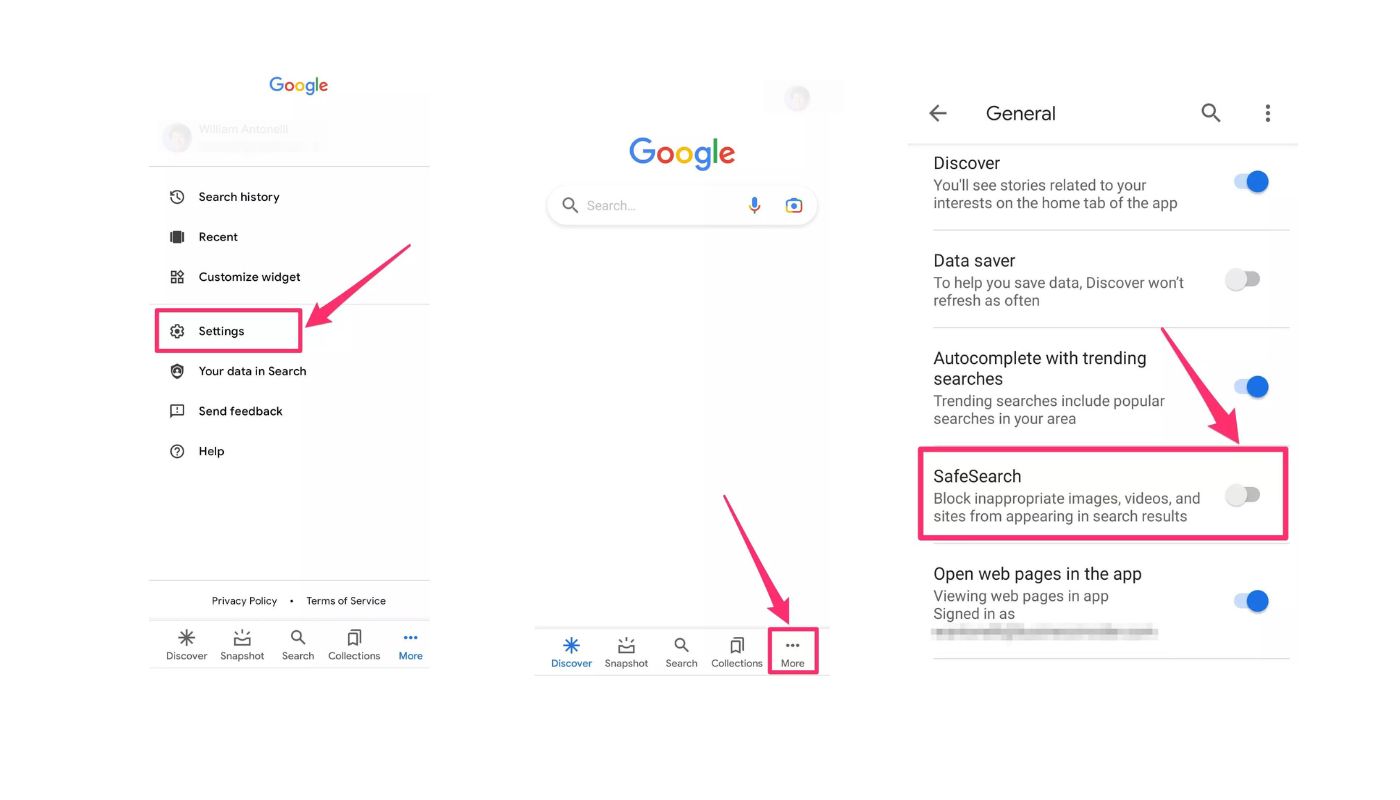
Google has made it convenient to access and modify SafeSearch settings on the Google app on your iPhone or iPad.
-
Open the Google App.
-
Click on your profile picture and go to 'Settings.'
-
Go to 'General.'
-
Find SafeSearch filters and opt for 'Filter,' 'Blur,' or 'Off' per your requirements.
The 'Filter' option is a solid parental control tool filtering explicit content. The 'Blur' option blurs results, while the 'Off' option does not filter results.
Locking the SafeSearch setting ensures your filter remains intact. Clearing your cached data, updating your Google app, or contacting support can resolve most issues with the SafeSearch function.
How to On or Off SafeSearch on iPhone or iPad Using a Mobile Browser:
You can adjust SafeSearch settings using a mobile browser like Safari or Chrome.
-
Open your browser and visit 'google.com.'
-
Tap on 'Settings' then go to 'Search settings.'
-
Like the app, select 'Filter,' 'Blur,' and 'Off' under the SafeSearch filters. Again, locking SafeSearch will ensure that the set preference remains despite other users' attempts to modify it. Try clearing your browsing history, refreshing the page, or switching to another browser for trouble-free SafeSearch use in browsers.
Conclusion
Google SafeSearch is a useful tool to filter out explicit content on Google and protect your children from harmful influences. However, some tech-savvy kids may find ways to bypass the SafeSearch feature and access inappropriate content on Google. That’s why you need a reliable parental control solution like Mobicip.
Mobicip is a smart parental control app that lets you limit screen time, filter the internet, monitor social media, and track location on iOS, Android, macOS, Windows, Chromebook & Kindle devices. In iOS, Mobicip can never be uninstalled by a child without the parent's iTunes credentials and ensures the child's safety is not compromised while giving peace of mind to parents. This puts Mobicip ahead of the other parental control products available in the market for iOS devices. Mobicip offers uninstall protection in all the family devices and with Mobicip, you can ensure a safer and healthier digital environment for your family. Try Mobicip today and see the difference for yourself!
Say hello to Linda Williams, Digital Parenting Consultant at Mobicip and a devoted parent of two. With firsthand experience, Linda helps families navigate the complexities of the digital world. Her mission is to support parents in raising digitally literate and responsible kids. Linda offers practical insights and effective strategies. When she’s not sharing her expertise, you’ll find her spending time with her kids or exploring new tech trends.
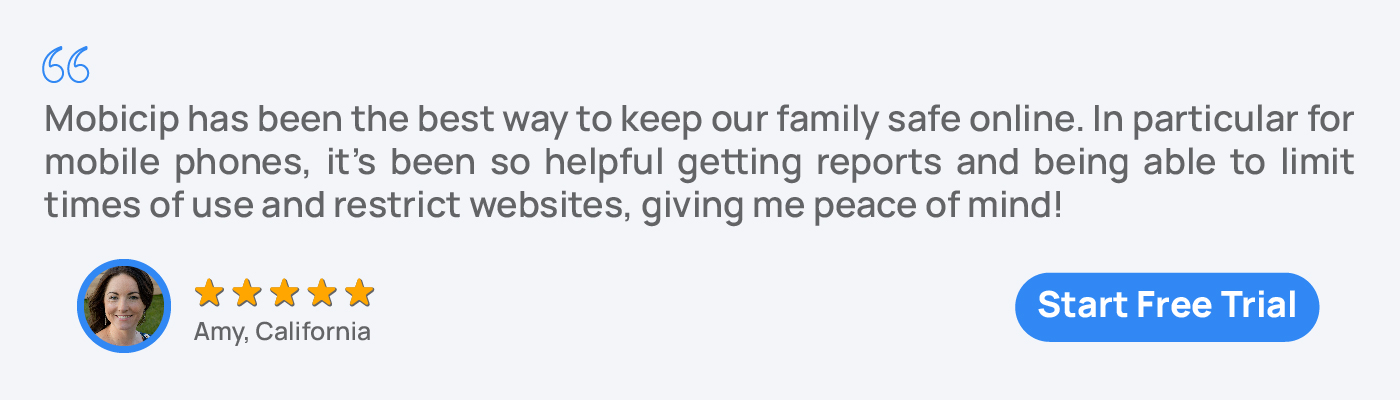
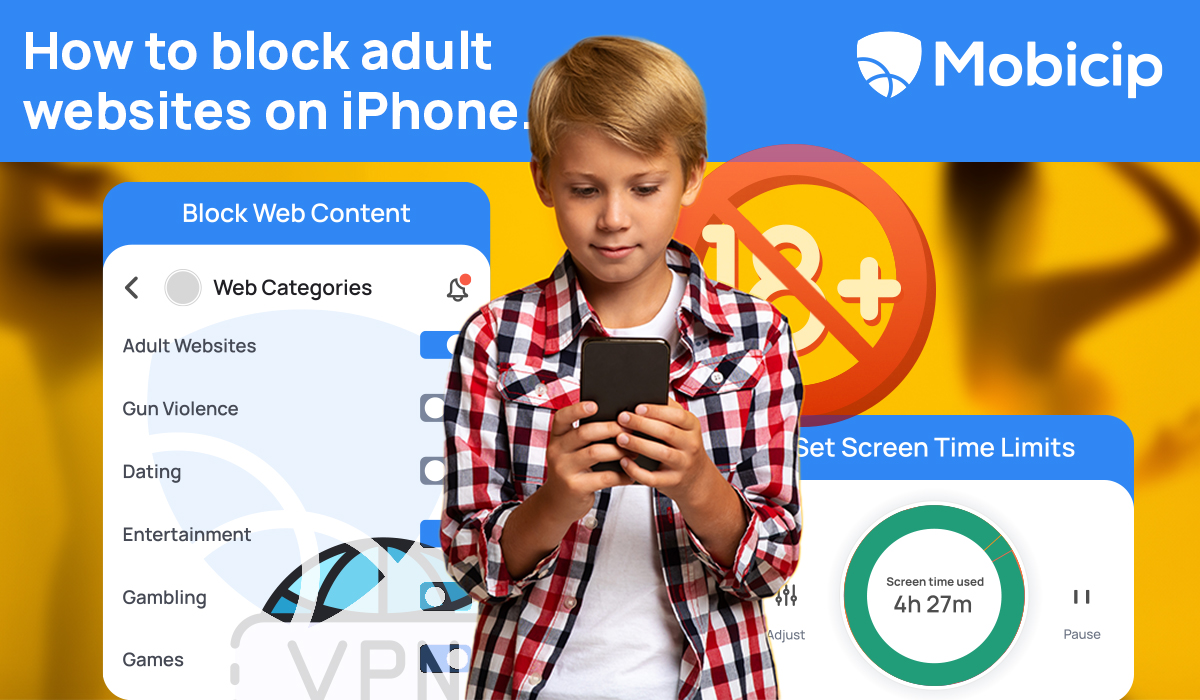
Leave a Reply