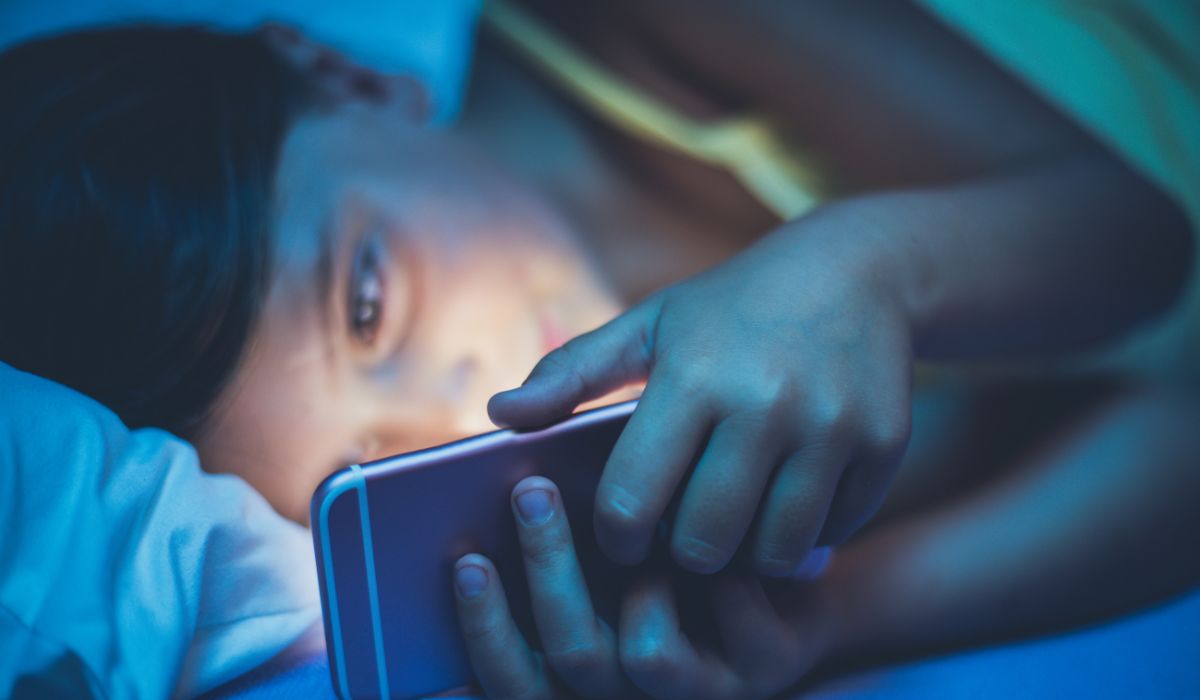
In today's era, iPhones have become a part of our everyday lives. These sleek and powerful devices act as gateways to the world, connecting us to an array of information, entertainment and endless possibilities. With over 1.5 billion iPhones sold globally in 2021 (as reported by Statista), it is evident that these compact marvels have made their way into every household.
However along with the advancements in technology comes an increased responsibility for parents. We exist in a world where the internet holds both the potential to benefit and harm our children. While iPhones offer entertaining opportunities, they expose young minds to inappropriate content that might not be suitable for their age.
This comprehensive guide will walk you through the steps to take control and establish a safe online environment for your children. We will assist you in blocking access to adult websites on iPhone, providing you with peace of mind while your children navigate the digital landscape.
Why is it important to block adult websites on iPhone?
► Protecting Innocence: Blocking adult websites on iPhones is like putting up digital fences around your kids' online playground. It shields them from explicit content that they're not ready to handle.
► Age-Appropriate Content: It ensures your kids only access age-appropriate material, letting them explore the web without stumbling upon things they shouldn't see.
► Healthy Digital Habits: By controlling what they access, you encourage healthy digital habits from the get-go. They'll learn to use technology responsibly and in moderation.
► Privacy and Security: Blocking adult sites also safeguards your kids' privacy and security. It reduces the risk of them stumbling into shady websites that could compromise their personal information.
► Peace of Mind: As a parent, it grants you peace of mind. You can breathe easier, knowing that while they're using their iPhones, they're doing so within safe boundaries.
► Open Communication: It opens the door for crucial conversations about online safety and appropriate content. You can guide your children in understanding the digital world and making informed choices.
► Staying Compliant: In some places, there are legal obligations to protect minors from explicit content. Blocking these sites ensures you stay on the right side of the law.
► Building Trust: When your kids know you're looking out for them online, it builds trust. They're more likely to come to you with questions or concerns about their digital experiences.
What are the different methods to block adult websites on iPhone?
Method 1: Using Screen Time:
Leverage iOS's built-in Screen Time feature to set content restrictions for your child's device. It's user-friendly and can limit access to adult websites.
Method 2: Using Safari Settings:
Customize Safari's settings in the iPhone to limit adult content. This method ensures a safer browsing experience by filtering out explicit websites.
Method 3: Using DNS Filtering:
Employ DNS filtering services like OpenDNS on your Wi-Fi network. They work behind the scenes to block adult content across all devices connected to your network.
Method 4: Using Parental Control Apps:
Download and install parental control apps like Mobicip. These apps offer comprehensive control over what your child can access on their iPhone, including blocking adult websites. Look for apps that offer built-in uninstall protection. This feature typically requires a parent's password or login credentials to remove the app, preventing children from bypassing the controls. Mobicip provides uninstall protection on all iOS devices.
These methods offer a range of options for parents to tailor their approach to their specific needs and comfort levels.
Method 1: Using Screen Time
What is Screen Time, and how does it work?
Screen Time is a digital superhero for managing device usage on iPhones. It's a built-in feature that helps you monitor screen time and app activities. Think of it as a friendly assistant that empowers you to set limits, track usage, and control content access. It lets you set time limits for apps and categories, like games or social media. Plus, you can schedule 'downtime' when only approved apps are available. It's all about finding a healthy tech-life balance for you and your family. Screen Time puts you in the driver's seat of your device, ensuring you're using it, not the other way around.
How do you enable Screen Time and set up web content restrictions on iPhone?
-
Open Settings: Launch the 'Settings' app on your iPhone.
-
Find Screen Time: Scroll down and tap 'Screen Time for Family.'
-
Create a Child Account: Select the 'Create Child Account' option.
(Note: The 'Set up Screen Time for Family' option disappears once you click it and return to the main Screen Time settings screen. If that happens, users can click on 'Apple ID' > 'Family Sharing' > Click on the 'add profile' option present on the top right corner of the screen > Select 'Create Child Account.')
-
Set Up Content & Privacy: Under "Screen Time," scroll down to find "Lock Screen Time settings" and then set a passcode to prevent changes.
-
Web Content Restrictions: Now, tap "Content & Privacy Restrictions."
-
Enable Content Restrictions: Toggle on the switch for "Content & Privacy Restrictions."
-
Choose Web Content: Tap "Content Restrictions," then select "Web content," and choose "Limit Adult Websites."


What are the pros and cons of using Screen Time?
Pros:
-
Empowerment: Screen Time puts you in control, allowing you to manage device usage and set healthy limits for yourself and your family.
-
Customization: You can tailor settings to match each person's needs, adjusting app limits and content restrictions based on age and priorities.
-
Awareness: It provides insights into your device habits, helping you make mindful choices about screen time and app usage.
Cons:
-
Technicalities: Initial setup and configuration may be technical for some users, requiring familiarity with settings and options.
-
Loopholes: Tech-savvy individuals could find ways to bypass restrictions, although Screen Time constantly improves its defences.
-
Balancing Act: While it encourages healthier habits, finding the perfect balance between screen time and offline life remains a personal challenge.
Method 2: Using Safari Settings
What are Safari settings, and how do they work?
Safari settings are the backstage passes to your iPhone's web browser. They're the controls that let you personalize your browsing experience. Think of it as a toolbox where you fine-tune how Safari behaves. You can adjust privacy settings, cookie preferences, and pop-up blockers. These settings work by allowing you to choose how Safari interacts with websites. You can allow or block specific features, adjust security levels, and even enable content blockers to keep those pesky ads at bay. Safari settings ensure your online journey is smoother, safer, and tailored to your preferences.
How do you access Safari settings and enable content blockers on iPhone?
-
Launch Settings: Open the "Settings" app on your iPhone.
-
Scroll to Safari: Scroll down and tap "Safari."
-
Explore Settings: You can customize how the browser behaves in Safari settings.
-
Content Blockers: Content blockers are now under Safari > Extensions. To download the extensions, click on "More extensions." To enable it, click on the specific extension > Toggle it 'ON.'
Once enabled, content blockers work like your web bodyguards, blocking unwanted ads and trackers as you browse. It instantly boosts your browsing experience, ensuring a smoother, faster, and cleaner online experience.
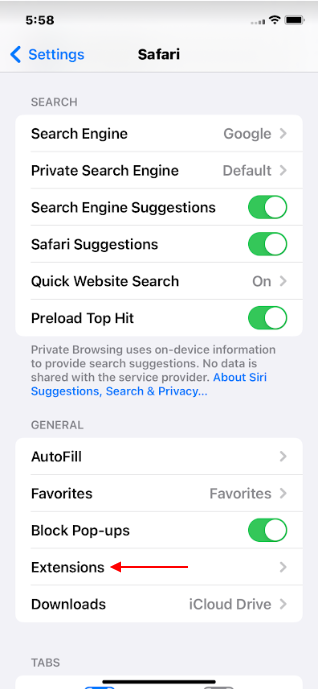

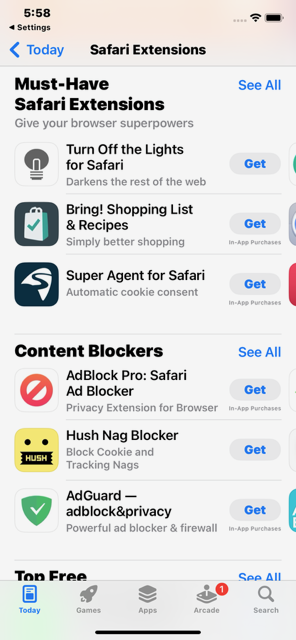


How to add websites to the allow or block list on Safari?
-
Visit Settings: Open the "Settings" app on your iPhone.
-
Find Safari: Scroll down the settings options and locate "Safari."
-
Access Content Blockers: Under Safari settings, tap "Content Blockers."
-
Customize Websites: You'll see a list of installed content blockers. To adjust specific websites, tap the relevant content blocker.
What are the pros and cons of using Safari settings?
Pros:
-
Customization: Safari settings offer a high level of customization, allowing users to fine-tune their browsing experience according to their preferences.
-
Built-In Features: Since Safari is the default browser on iPhones, its settings seamlessly integrate with the device's ecosystem.
-
Privacy Boost: Safari settings provide granular control over privacy features, such as blocking cross-site tracking and disabling pop-ups, enhancing online privacy.
-
Content Control: Enabling content blockers through Safari settings can significantly enhance the browsing experience by blocking intrusive ads and trackers.
-
User-Friendly: The settings interface is designed with user-friendliness, making it accessible even to those without extensive technical knowledge.
Cons:
-
Limited to Safari: The settings primarily affect Safari browsers, potentially leaving out other browsers that users prefer.
-
No Comprehensive Filtering: While content blockers help with ads and trackers, they might not provide the same level of comprehensive content filtering that other methods, like parental control apps, can offer.
-
Bypass Possibility: Determined users might find ways to bypass certain restrictions or settings, which can undermine the effectiveness of these controls.
Safari settings empower users with personalized browsing controls and enhanced privacy features. However, their scope is limited to Safari and might not cover all content filtering or blocking aspects. Users seeking more extensive control might want to explore additional tools alongside Safari settings.
Method 3: Using DNS Filtering
What is DNS filtering, and how does it work?
DNS filtering functions as a digital bouncer, directing internet traffic through specific checkpoints. Consider it a website address translator, converting names like "www.example.com" into computer-friendly codes. When you request to visit a website, the DNS server determines whether it is permissible based on rules. If the website is unavailable, the server prevents your device from accessing it. It protects the internet by preventing you from accidentally coming across questionable or objectionable content. It's like having a friendly guardian who says to unsuitable websites, "Sorry, this place isn't for you!"
How to set up DNS filtering on your home router or your iPhone's Wi-Fi settings?
Setting up DNS filtering can be a smart move to create a safer online environment for your family. You have two options: through your home router or directly on your iPhone's Wi-Fi settings. Here's how to do it step by step:
Setting Up DNS Filtering on Your Home Router:
Log In: Enter your router's login credentials, often found on the router or manual.
Locate DNS Settings: Find the DNS settings section, usually under "Network" or "Internet" settings.
Enter DNS Server Addresses: Replace existing DNS addresses with those provided by a DNS filtering service.
Save Changes: Save and apply the new settings to route all traffic through the filtering service.
Setting Up DNS Filtering on Your iPhone's Wi-Fi Settings:
Open Wi-Fi Settings: In your iPhone's "Settings," tap "Wi-Fi."
Network Details: Tap the "i" icon next to your Wi-Fi network's name.
Configure DNS: Scroll down and tap "Configure DNS."
Manual Setup: Switch from "Automatic" to "Manual" configuration.
Input DNS Addresses: Add DNS addresses from your chosen filtering service.
Save Settings: Save your changes, and your iPhone will now use the filtered DNS servers.
Both methods offer distinct advantages. Router-based filtering covers all devices connected to your network, while iPhone-specific filtering provides a more personalized approach.
What are the pros and cons of using DNS filtering?
Pros:
Comprehensive Coverage: DNS filtering provides extensive protection by affecting all connected devices, including iPhones, ensuring consistent filtering across various platforms, from tablets to laptops and gaming consoles.
No Software Installation: Unlike other methods that require software installations, DNS filtering operates at a network level, eliminating the need for additional software on your child's iPhone. This streamlined approach saves device storage and prevents potential compatibility issues from software updates.
Cons:
Technical Configuration: Setting up DNS filtering may require technical expertise, as it involves configuring DNS settings within your home router or your iPhone's Wi-Fi settings. This process might be challenging for individuals unfamiliar with networking concepts.
Potential for Overblocking: Due to its strict filtering approach, legitimate websites may be inadvertently blocked. Websites with content overlapping filtered categories, including educational platforms, could be affected. Regularly monitoring and adjusting filtering settings can help address this issue, but it's important to be aware of this trade-off.
Method 4: Using Parental Control Apps
What are parental control apps, and how do they work?
Parental control apps are like virtual guardians that help you monitor your child's online activities. These apps allow you to set customized rules and restrictions on your child's devices, such as smartphones or tablets. They provide features like content filtering, screen time management, and activity monitoring.
Content filtering helps block access to age-inappropriate websites and apps, protecting your child from explicit content. Screen time management allows you to set daily limits on device usage, helping strike a balance between screen time and other activities. Activity monitoring lets you track your child's online activities, from the apps to the websites they visit.
Some parental control apps also offer geofencing, allowing you to set up safe zones and receive alerts if your child leaves or enters them. They are user-friendly and often come with insightful dashboards that give you a clear view of your child's digital world. These apps empower parents to guide their children's digital journey while fostering a safe and responsible online environment.
What are some of the best parental control apps for iPhone?
When safeguarding your child's digital journey on an iPhone, several reliable parental control apps can lend a helping hand. Mobicip is undoubtedly the top choice among parents because of its comprehensive features. Mobicip offers user-friendly interfaces and versatile tools for screen time management, content filtering, and monitoring capabilities. With these apps at your disposal, you can effectively manage and monitor your child's online activities while promoting a safe and balanced digital experience.
How to install and configure a blocking app (e.g., Mobicip) on your iPhone?

Step 1: Download Mobicip
Visit the App Store on your iPhone.
In the search bar, type "Mobicip" and tap on the app when it appears.
Tap the "Download" button to install Mobicip.
Step 2: Create an Account
Open the Mobicip app after installation.
Sign up for a Mobicip account if you don't have one. If you do, log in with your existing credentials.
Step 3: Set Up Child's Profile
Create a profile for your child within Mobicip. Add their name and age.
Customize settings such as content filtering levels and screen time limits based on your child's age and needs.
Step 4: Install Mobicip's MDM Profile
Follow the on-screen instructions to install Mobicip's Mobile Device Management (MDM) profile. This is essential for comprehensive control.
You'll be guided through the setup process, including granting permissions.
Step 5: Testing and Fine-Tuning
Test Mobicip by accessing websites or apps that you want to block. Ensure that it's functioning as expected.
Fine-tune settings if necessary, like adding exceptions or adjusting screen time limits.
With Mobicip or a similar blocking app, you can provide a safer online environment for your child on their iPhone. It's a valuable tool for ensuring they have a balanced and age-appropriate digital experience.
What are the pros and cons of using parental control apps?
Pros:
Content Filtering: These apps allow you to block or filter inappropriate content, ensuring your child's online safety.
Screen Time Management: You can set limits on screen time, encouraging a healthy balance between digital and offline activities.
App Control: Parental control apps let you control which apps your child can access, preventing them from using potentially harmful or distracting ones.\
Location Tracking: Some apps offer GPS tracking, helping you know your child's whereabouts and ensuring their physical safety.
Alerts and Notifications: You receive alerts and notifications about your child's online activities, allowing you to stay informed and address issues promptly.
Cons:
Privacy Concerns: Parental control apps may raise privacy concerns for older children who value their independence and feel monitored.
Technical Challenges: Setting up and configuring these apps can be complex, and they may not always work flawlessly on all devices.
False Positives: Content filters may sometimes block safe websites or apps, causing frustration for both parents and children.
Cost: Many of the advanced features in parental control apps often come with a subscription fee, which can be an added expense.
Strained Relationships: Excessive monitoring can strain the parent-child relationship, leading to trust issues and conflicts.
Conclusion
By now, you've learned various methods, from using built-in settings like Screen Time to employing trusted parental control apps. You're equipped with the knowledge to create a safe and nurturing digital environment for your kids.
But remember, it's not just about technology; it's about fostering trust and open communication. Sit down with your children, discuss the reasons behind these protective measures, and educate them about responsible online behavior.
As parents, you have the power to balance the benefits of technology with the safety of your family. Embrace it, use it wisely, and watch your children thrive in the digital world while staying protected from its pitfalls. Here's to being the digital guardians your kids need!
FAQs
How do I unblock a website on iPhones?
To unblock a website on your child's iPhone, go to Settings > Screen Time > Content & Privacy Restrictions > Content Restrictions > Web Content. Enter your passcode, then tap "Allowed Websites Only" under "Never Allow," find the website and swipe left to delete. This will unblock the site.
How do I block adult websites on Chrome or other browsers on iPhones?
You can use Mobicip, a parental control software, to block adult websites on Chrome or other browsers. Install the app, set up filters, and add restrictions to prevent access to explicit content. This ensures safer browsing for your child across various browsers on their iPhone.
How do I block adult websites on iPhones without Screen Time?
Mobicip, parental control software offers a practical solution if you want to block adult websites without using Screen Time. It enables website filtering and blocking, allowing you to safeguard your child from explicit content without relying solely on Apple's Screen Time feature.
How do I block adult websites on iPhones for free?
While some free options might exist, it's crucial to prioritize your child's online safety. Investing in reliable parental control software offers better protection and features. Free solutions might not be as comprehensive or up-to-date in blocking adult websites effectively.
How do I block adult websites on iPhones without them knowing?
Using our discreet parental control software, you can block adult websites without your child knowing. The app operates in the background, ensuring that your child's browsing remains safe and age-appropriate without them being aware of the restrictions.

Leave a Reply